You can move your flask project to run on a local machine instead of the cs50 IDE. You can download your project from the IDE by right clicking (CTRL and click) on the project folder and selecting “Download”). You can do this at home and save the project on a flash drive or Google Drive if you need to.
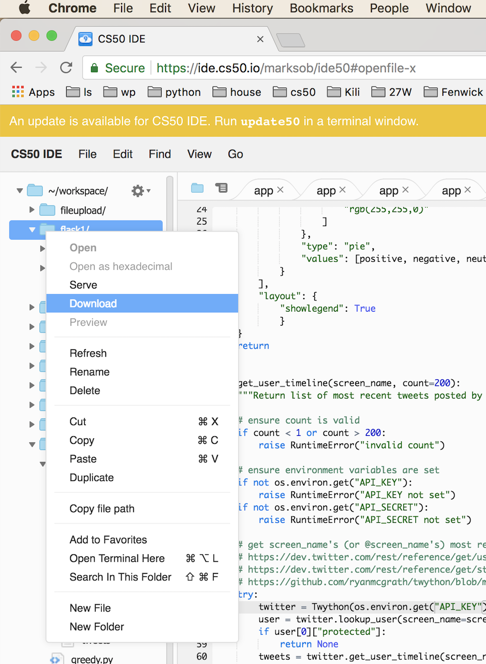
If you’re using one of the school’s laptops, that should be all you need to do. Use the IDLE program (search for it) to open “application.py” and add two lines of code to the bottom.
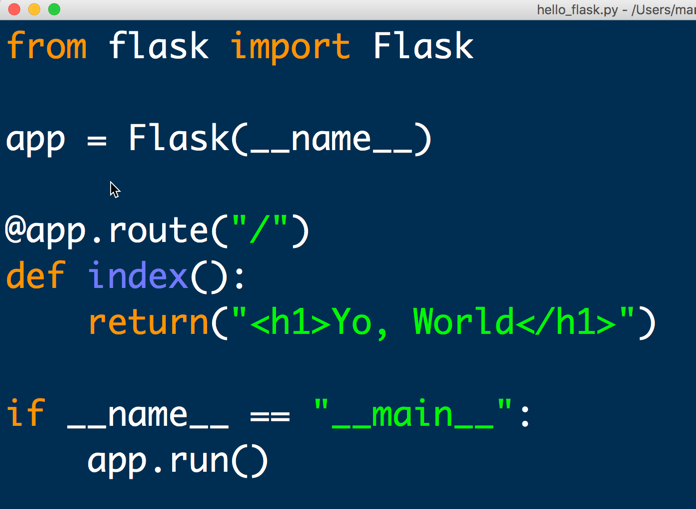
Now, in IDLE, run the application using the menu (or F5), and open a web browser to the URL given.
You can edit your Python files in IDLE, but you’ll need to use a different editor (Atom is a good one) to edit the HTML files. Each time you make changes, you can CTRL-C in the IDLE Shell and then run the project again.
On your own machine
To run your app on your own machine, you’ll need to install Python first. Go to python.org and install the current version of Python 3. Make sure its not Python 2! If you’re using Windows, go slowly when installing. Make sure you check the box “Add Python to Environment Variables”. If you skip this you won’t be able to install Flask.
Next, open the Command Prompt on Windows or the Terminal on Mac. Type the following:
pip3 install flask
pip3 install flask_session
pip3 install cs50
Then open your project in IDLE, as discussed above.
Let me know if you have any trouble!
